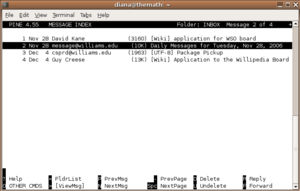PINE
PINE is a way of checking your e-mail using the "command line" rather than a web browser. Unless you are a *nix nerd (and thus already know the intricacies of PINE and are probably running the latest nightly build of Alpine on your MINIX box), it is utterly pointless. This article exists merely as an anachronistic reference to bygone days.
The last class to use PINE more than webmail was the. Why it took otherwise intelligent Williams students until then to realize that other forms of retrieving e-mail are vastly superior in both functionality and ease of use is a mystery.
Contents
How to use PINE
Windows
See the instructions about using SSH to login to remote machines. In the instructions, replace wso.willams.edu with unix.williams.edu and your WSO user name with your Unix ID.
Or, use the easier but insecure way: Go to Start | Run and type in telnet unix.williams.edu and hit Enter. It will prompt you for your username (07abc) and password (same as e-mail password), with Enter after each. Then it will say terpischore:unix: and you should t
Linux/Mac OS X
Open the Terminal and type in ssh your_unix_id@unix.williams.edu and hit Enter. (If you are SSHing to unix.williams.edu for the first time, it will ask you whether you really want to do that. Type yes and hit Enter.) Follow directions below.
All operating systems
When you see a command prompt, type pine, and then Enter.
Now you will see a list of folders, and at the bottom, highlighted, it will ask you to re-enter your username (07abc, but it will actually tell you what your username is) and password. Then press I to see your inbox, and use arrows (right to see a message, left to return to inbox, up and down to scroll) and the letter commands listed at the bottom to navigate around your e-mail.
To exit pine, simply hit q and then y when it asks you if you want to quit.
Benefits
- When IMP and Webmail are down, pine is usually still up. Thus, you can check your e-mail when everyone who doesn't know about pine can't.
- You don't have to know very much about a person's name to send them an e-mail. You can just put "Sam" and it will turn up all the Williams people with "Sam" in their name (Samuels, Samanthas, etc.). If you put in someone's Unix ID, it will come out with their full name and full e-mail address. For example, if you put in 07fml, it will turn that into
which can be extremely useful if you happen to have put in the wrong Unix ID; now you know and can change it."First M Last" <First.M.Last@williams.edu>
Drawbacks
- It's much harder (and 'much harder' here means pretty much impossible) to attach and view attachments using command line.
- You can't copy and paste.
- You can't use the mouse for anything.
- It beeps a lot (like when you get to the bottom of the inbox and are still holding down the down arrow) which is kind of annoying.
Troubleshooting
The response when I type pine is Terminal type "xterm-color", is unknown.
In Terminal, go to Preferences. Click on the Declare terminal type ($TERM) pop-up menu to change to vt100.
Hacks/workarounds
When ssh'ing into the unix servers using PuTTY, when you copy something in your normal windows program (firefox, word, etc.) just right click in putty to paste it in. Also, you can copy and paste lines in PINE by cutting with ctrl-K, and then "uncutting" with ctrl-U.