| Willipedia is now back online as of 5/5/2019 |
| It has been several years since Willipedia closed. Please help get it updated! |
| Go to the Willipedia 2.0 Project to learn more. |
Difference between revisions of "Help:Pictures"
(in progress: reorganizing) |
m (still in progress) |
||
| Line 1: | Line 1: | ||
This page will tell you how to sprinkle your article with photos, as in the [[Cribbage]] article. | This page will tell you how to sprinkle your article with photos, as in the [[Cribbage]] article. | ||
| − | == | + | ==Upload the picture== |
| + | If the picture you want to include isn't yet in Willipedia's [[Special:Imagelist|File list]], you'll need to upload it. | ||
# To ensure a smooth upload, ensure your photo is a reasonable size. If you open it up with whatever photo program you use, and a zoom of 100% lets you count nose hairs, it's probably too big. The software recommends a size limit of 140 KB; 400KB is as high as you should go. Most image programs have resize features to help you out. | # To ensure a smooth upload, ensure your photo is a reasonable size. If you open it up with whatever photo program you use, and a zoom of 100% lets you count nose hairs, it's probably too big. The software recommends a size limit of 140 KB; 400KB is as high as you should go. Most image programs have resize features to help you out. | ||
# [[Special:Userlogin|Log in]] | # [[Special:Userlogin|Log in]] | ||
| Line 9: | Line 10: | ||
# Click "Upload file." | # Click "Upload file." | ||
| − | == | + | ==Adding an uploaded picture to an article== |
| − | + | You have a lot of options when it comes to placing the image in the article. You can specify a side of the page for it to go on, its size, and a caption to appear with it. | |
| − | + | ===In the line of text, fullsize=== | |
| − | ''' | + | The basic link to an image places the picture in the line of text, at its full size, without a caption. The basic link looks just like an article link, only with the prefix "Image:": |
| + | |||
| + | '''<nowiki>[[Image:Only5aday.jpeg]]</nowiki>''' produces [[Image:Only5aday.jpeg]] | ||
| + | |||
| + | This can be OK for small diagrams, but is ugly for photos and other article garnish. Most of the time, you'll want to use the simple, but very elegant, features below. | ||
| + | |||
| + | ===On a side of the page=== | ||
| + | |||
| + | You can make a picture stick to the right or left side of the page using a link like this: | ||
'''<br><nowiki>[[Image:Only5aday.jpeg|right]]</nowiki>''' produces [[Image:Only5aday.jpeg|right]] | '''<br><nowiki>[[Image:Only5aday.jpeg|right]]</nowiki>''' produces [[Image:Only5aday.jpeg|right]] | ||
| − | See how the top of the picture is at the line where we put the link, but the picture is on the left side of the screen, and the text of this article wraps neatly around it? This is probably the effect you'll want most often. | + | See how the top of the picture is at the line where we put the link, but the picture is on the left side of the screen, and the text of this article wraps neatly around it? This is probably the effect you'll want most often. To have it stick to the left instead, just replace ''right'' with ''left''. |
| + | |||
| + | ===As a captioned thumbnail=== | ||
| + | |||
| + | Most of the time, you won't want to put the whole picture directly into the article, but just a captioned thumbnail that links to the full version. This is quite easy: | ||
| − | :<nowiki>[[Image: | + | :<nowiki>[[Image:Perfomance Day April 2006.jpg|thumbnail|The lovely ladies of [[Dance Dhamaka]].]]</nowiki> produces [[Image:Perfomance Day April 2006.jpg|thumbnail|The lovely ladies of [[Dance Dhamaka]].]] |
| − | + | either "thumbnail" or some number of pixels, like "200px"), then another pipe ("|"), then the caption. All between two brackets. Make sense? | |
If you want to include a photo in the "info box" on a [[:Category:Groups|group]] page, just add something like this to the info box: | If you want to include a photo in the "info box" on a [[:Category:Groups|group]] page, just add something like this to the info box: | ||
Revision as of 01:21, May 14, 2006
This page will tell you how to sprinkle your article with photos, as in the Cribbage article.
Contents
Upload the picture
If the picture you want to include isn't yet in Willipedia's File list, you'll need to upload it.
- To ensure a smooth upload, ensure your photo is a reasonable size. If you open it up with whatever photo program you use, and a zoom of 100% lets you count nose hairs, it's probably too big. The software recommends a size limit of 140 KB; 400KB is as high as you should go. Most image programs have resize features to help you out.
- Log in
- Visit the Special:Uploadfile page.
- Select the image from your computer, and give it a unique Destination name. It's a good idea to include the approximate date, e.g., "Jimmy getting funky at Bhangra After-Party - May 2006.JPG")
- Add any additional notes in "summary."
- Click "Upload file."
Adding an uploaded picture to an article
You have a lot of options when it comes to placing the image in the article. You can specify a side of the page for it to go on, its size, and a caption to appear with it.
In the line of text, fullsize
The basic link to an image places the picture in the line of text, at its full size, without a caption. The basic link looks just like an article link, only with the prefix "Image:":
[[Image:Only5aday.jpeg]] produces 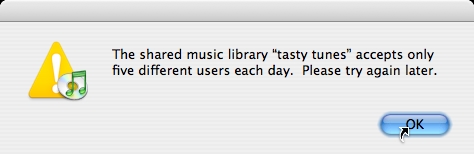
This can be OK for small diagrams, but is ugly for photos and other article garnish. Most of the time, you'll want to use the simple, but very elegant, features below.
On a side of the page
You can make a picture stick to the right or left side of the page using a link like this:
[[Image:Only5aday.jpeg|right]] produces
See how the top of the picture is at the line where we put the link, but the picture is on the left side of the screen, and the text of this article wraps neatly around it? This is probably the effect you'll want most often. To have it stick to the left instead, just replace right with left.
As a captioned thumbnail
Most of the time, you won't want to put the whole picture directly into the article, but just a captioned thumbnail that links to the full version. This is quite easy:
- [[Image:Perfomance Day April 2006.jpg|thumbnail|The lovely ladies of [[Dance Dhamaka]].]] produces
 The lovely ladies of Dance Dhamaka.
The lovely ladies of Dance Dhamaka.
either "thumbnail" or some number of pixels, like "200px"), then another pipe ("|"), then the caption. All between two brackets. Make sense?
If you want to include a photo in the "info box" on a group page, just add something like this to the info box:
| image = Jimmy getting funky at Bhangra After-Party - May 2006.JPG
And it'll show up just below the group's name.