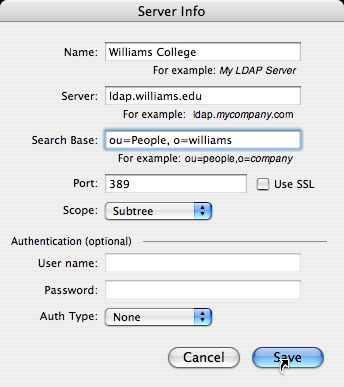| Willipedia is now back online as of 5/5/2019 |
| It has been several years since Willipedia closed. Please help get it updated! |
| Go to the Willipedia 2.0 Project to learn more. |
Difference between revisions of "Mac OS X"
m |
m (Deleted link to itunes sharing page (deleted for legal reasons)) |
||
| Line 61: | Line 61: | ||
Now when you compose a message and start to type a name, it will pop up with a list of a bunch of people you've never heard of who go to or work for Williams. | Now when you compose a message and start to type a name, it will pop up with a list of a bunch of people you've never heard of who go to or work for Williams. | ||
| − | |||
| − | |||
| − | |||
| − | |||
Revision as of 11:33, December 12, 2005
Here's a list of software and one-time procedures for Mac OS X that will make your computer work better or look purtier.
Contents
Synergy
Synergy is a neat little program for controlling iTunes while another program is in the foreground. For example, you can configure it so that pressing Cmd-right goes to the next track. In addition, it displays a translucent pane with information about the tune that's starting to play. The full version of the program will set you back five euros.
More info: http://wincent.com/a/products/synergy-classic/
LaunchBar
LaunchBar is a way of life. Hit Cmd-space and start typing the name of a program, document, folder, URL you've visited, or a song, and it brings up a list of matches almost instantaneously (even faster than Spotlight). You can use it to find and play songs quickly and navigate folders. It even "learns" the keyboard combinations you use to launch particular program; for example, you can train it to launch Firefox whenever you press Cmd-space then "F" then return. LaunchBar is shareware.
More info: http://www.obdev.at/products/launchbar/
Alternatives:
Quicksilver is a more configurable and extensible application similar to Launchbar. It also has sweet visual effects and it is FREE.
Namely is exclusively an application launcher and is a lighter weight alternative to LaunchBar or Quicksilver. It is also FREE.
GeekTool
GeekTool is also a way of life, in addition to being a nice Dashboard replacement. It provides a System Preferences Pane for displaying information on your desktop. It can run and display the output of anything (non-interactive) you can run on the command line. For instance, I have it displaying the output of cal, uptime, a script that grabs my IPs, and a todo file. You set a window size, location, and refresh time for shell scripts. You can also display a file or image...
Unfortunately the current version doesn't support Tiger fully. There is an unofficial version which does, available here: JAW Software
See also: MacGeekery Post on GeekTool
Full keyboard access
If you're not a big fan of the mouse, consider flipping on "Full keyboard access." This means you can use the tab key to focus buttons and panes, not just text fields. In Tiger, go to System Preferences -> Keyboard & Mouse -> Keyboard Shortcuts and select "All controls" at the bottom; or press ^F7 (Control-F7) to toggle this setting.
Kill the Dashboard
If you never use the Dashboard in Mac OS 10.4 (Tiger), don't be afraid to kill it. Open a Terminal and type:
defaults write com.apple.dashboard mcx-disabled -boolean YES killall Dock
If you ever want to get it back, type:
defaults write com.apple.dashboard mcx-disabled -boolean NO killall Dock
Courtesy [1]
Auto-complete Williams email addresses
Auto-complete is a major time saver if you haven't memorized the middle initials of everyone at Williams. Here's how to set it up on Apple Mail running on any version of OS X.
- Open Apple Mail
- Go to Mail -> Preferences...
- Click the "Composing" tab.
- Check the "Automatically complete addresses" box.
- Click "Configure LDAP..."
- Click the + sign.
- Fill out the fields as shown:
Finally, click "Save", "Done", and close the preferences window.
Now when you compose a message and start to type a name, it will pop up with a list of a bunch of people you've never heard of who go to or work for Williams.